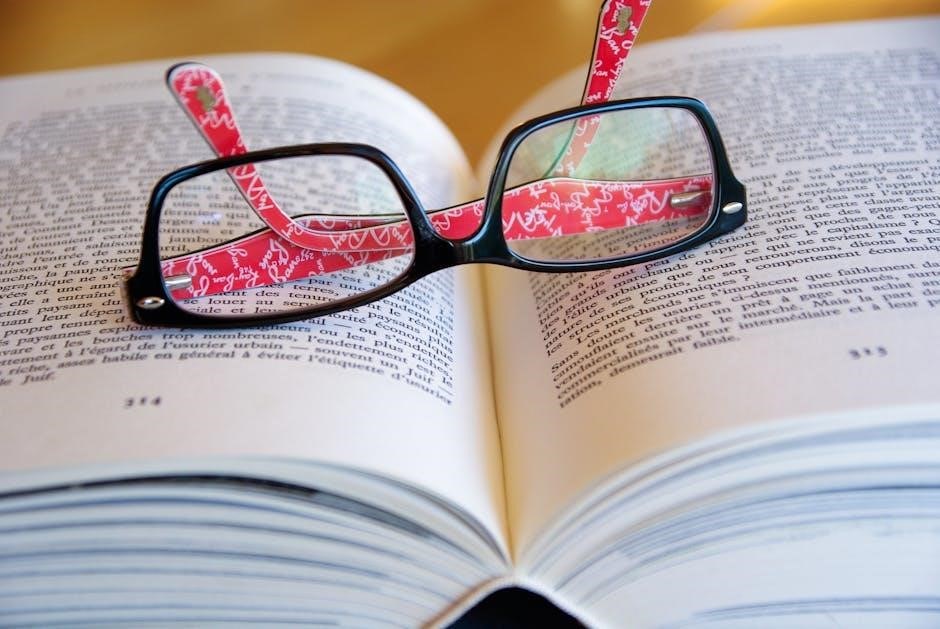PDF page extraction restrictions protect sensitive content, often set by creators to prevent unauthorized access or modifications. These settings can be managed using tools like Adobe Acrobat Pro.
Understanding the Basics of PDF Page Extraction
PDF page extraction allows users to extract specific pages from a document, enabling easier management and sharing of content. However, restrictions can prevent this action, often due to security settings imposed by the document creator. These restrictions are typically implemented to protect sensitive or copyrighted material from unauthorized use or redistribution. When a PDF is secured, certain operations like editing, copying, or extracting pages may be disabled, depending on the permissions set. Understanding these basics helps users identify why “page extraction not allowed” errors occur and how to address them appropriately. By examining document properties or using specialized tools, individuals can determine the level of restrictions in place and explore solutions to bypass them legally and ethically.
Why Page Extraction Restrictions Are Implemented
Page extraction restrictions in PDF documents are implemented to protect sensitive or proprietary information from being altered, shared, or misused. These restrictions are often set by document creators to maintain control over their content and ensure its integrity. By disabling page extraction, creators can prevent unauthorized redistribution of specific sections or confidential data. This is particularly important for documents containing intellectual property, financial data, or legal information. Additionally, such restrictions help safeguard against plagiarism and unauthorized editing, ensuring that the document remains in its original form. Understanding these reasons highlights the importance of respecting copyright and security measures when working with restricted PDFs. By implementing these safeguards, creators can ensure their work is used responsibly and ethically.
Common Reasons for “Page Extraction Not Allowed” Errors
Errors occur due to security restrictions, structural changes, or default settings in PDFs, often implemented by creators to protect content from unauthorized extraction or modification.
PDF Structural Changes and Security Restrictions
PDF structural changes and security restrictions are common causes for “Page Extraction Not Allowed” errors. Creators often impose these restrictions to safeguard sensitive information, preventing users from editing, reordering, or extracting pages. Such restrictions are typically enforced through encryption or password protection, ensuring that only authorized individuals can modify the document. When a PDF is secured this way, tools like Adobe Reader or Acrobat may display “Not Allowed” for page extraction properties, even in non-encrypted files. These settings are often intentional, making it essential to check document properties or seek permission from the owner to lift restrictions. Structural changes refer to any alterations in the PDF’s layout or content, which, when restricted, block operations like page extraction, thereby maintaining the document’s integrity and security.
Document Assembly and Page Extraction Restrictions
Document assembly and page extraction restrictions are often enabled by default in PDFs created from Microsoft Word. When a user exports a Word document as a PDF using the “Save as Adobe PDF” command, settings like “Document Assembly Not Allowed” and “Page Extraction Not Allowed” may be automatically applied. These restrictions prevent users from combining the PDF with other documents or extracting specific pages, which can be frustrating when trying to edit or merge files. This issue often arises unexpectedly, as the settings are not always visible or adjustable in Word. To resolve this, the originator of the document may need to adjust the export settings in Word before creating the PDF. Alternatively, tools like Adobe Acrobat Pro can help manage these restrictions, allowing users to bypass or modify them as needed to enable page extraction and document assembly.
Default Settings in PDF Creation Tools

PDF creation tools often impose default settings that restrict page extraction and document assembly. These settings are usually enabled to protect the integrity of the document and prevent unauthorized modifications. For example, when exporting a Word document to PDF using the “Save as Adobe PDF” feature, restrictions like “Page Extraction Not Allowed” and “Document Assembly Not Allowed” may be applied automatically. Similarly, tools like Adobe Acrobat Pro or other PDF generators may have these restrictions enabled by default to ensure the document remains unchanged. Users may not be aware of these settings until they encounter an error message while trying to extract pages or combine PDFs. Understanding these default settings is crucial for troubleshooting and resolving the “Page Extraction Not Allowed” issue effectively. Adjusting these settings often requires access to the original document or the use of specialized tools to override the restrictions.

Diagnosing the “Page Extraction Not Allowed” Issue
Check the PDF’s document properties to verify if page extraction is restricted. Security settings or encryption may prevent extraction, often imposed by the document creator to protect content.
Checking Document Properties for Restrictions
To diagnose page extraction issues, open the PDF in Adobe Acrobat and navigate to File > Properties. Under the Security tab, review the restrictions section. If page extraction is listed as “Not Allowed,” it indicates that the document’s settings prohibit this action. These restrictions are typically set by the document owner to protect the content from unauthorized changes or distribution. Users encountering this issue should verify if they have permission to modify the document or if they need to request access from the creator. Additionally, using tools like Adobe Acrobat Pro can help identify and address these restrictions effectively.
Understanding Error Messages and Their Implications
Error messages like “Page Extraction Not Allowed” indicate that the PDF document has security restrictions in place. These restrictions are implemented by the document creator to prevent unauthorized access or modifications. The error typically appears when attempting to extract pages from a secured PDF, signaling that such actions are prohibited. Understanding these messages is crucial, as they reflect the document’s security settings. For instance, if page extraction is restricted, it may also imply that other actions like editing or copying content are blocked. Users encountering these errors should check the document properties to confirm the restrictions. Additionally, some PDF viewers, like Adobe Reader, may display these errors even for non-encrypted files, highlighting the importance of using advanced tools like Adobe Acrobat Pro to manage or remove such restrictions effectively.
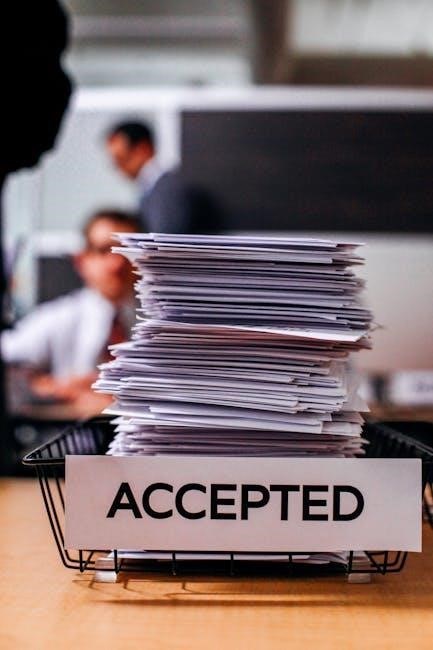
Methods to Fix the “Page Extraction Not Allowed” Issue
Use tools like Adobe Acrobat Pro to manage restrictions, disable settings via Opera Browser, or employ third-party software to bypass extraction limits effectively.
Using Adobe Acrobat Pro to Manage Document Restrictions
Adobe Acrobat Pro offers a robust solution to overcome “Page Extraction Not Allowed” errors. Open the PDF in Acrobat Pro, navigate to File > Properties, and select the Security tab. Here, you can modify permissions related to page extraction and document assembly. If these settings are restricted, change them to “Allowed” to enable extraction. Save the updated PDF to apply these changes. Note that encrypted PDFs may require the document’s password to alter settings. Always ensure you have the right to modify the document, respecting copyright and ethical guidelines. This method provides a professional and reliable way to manage restrictions effectively.
Disabling Restrictions with the Opera Browser
Opera Browser offers a straightforward method to bypass “Page Extraction Not Allowed” restrictions. Open the restricted PDF directly in the Opera Browser, which often ignores certain security settings. Right-click on the PDF and select Print, then choose Save as PDF to create an unrestricted version. This method works because Opera’s built-in PDF viewer sometimes overrides extraction restrictions. Additionally, Opera allows users to bypass encryption without needing the password, making it a convenient tool for accessing restricted content. However, ensure you have the right to modify the document, as bypassing restrictions without permission may infringe on copyright laws. This simple and quick solution is ideal for users seeking an alternative to Adobe Acrobat Pro or third-party tools.
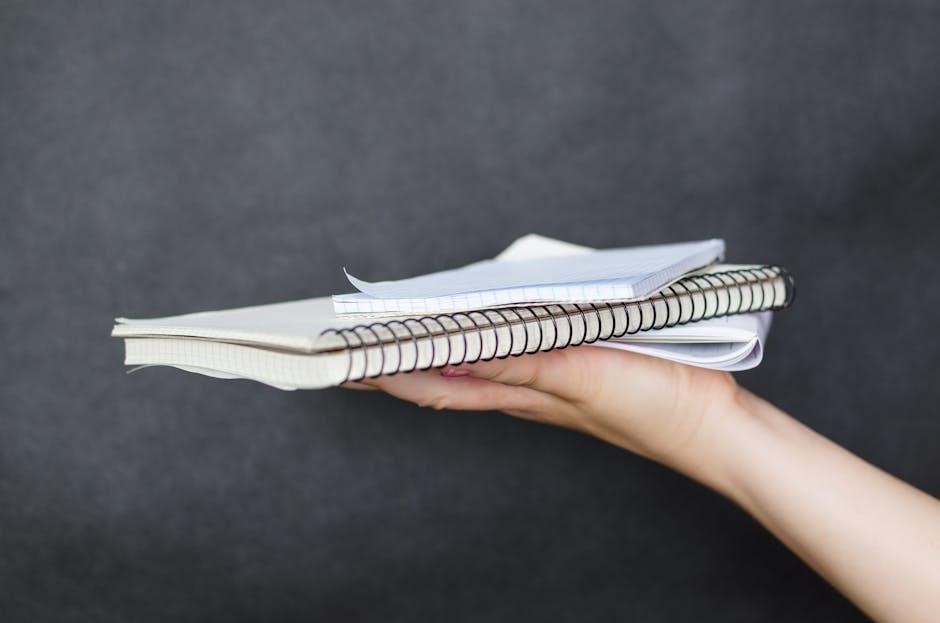
Utilizing Third-Party Tools for Page Extraction
Third-party tools provide effective solutions to bypass “Page Extraction Not Allowed” restrictions. Tools like Aryson PDF Data Extractor or SmallPDF offer features to extract pages from secured PDFs. These tools enable users to remove restrictions and access content easily. Some tools automatically detect and disable security settings, while others require manual input. Aryson PDF Data Extractor, for instance, allows users to extract pages by selecting specific ranges or choosing odd/even pages. Similarly, SmallPDF simplifies the process with its user-friendly interface. Always ensure you have permission to modify the document, as bypassing restrictions without authorization may violate copyright laws. These tools are invaluable for users who need quick access to restricted content without relying on Adobe Acrobat Pro or browser workarounds. They provide a reliable alternative for handling secured PDFs efficiently.
Best Practices for Handling Restricted PDFs
Always respect document restrictions and seek permission from the creator before extracting pages. Use tools responsibly and ensure compliance with copyright laws to avoid legal issues.
Seeking Permission from the Document Owner
When encountering a “page extraction not allowed” error, contacting the document owner is often the first step. They may have imposed restrictions unknowingly or for security reasons. Requesting permission ensures compliance with their intent and legal requirements. If the PDF was created using tools like Microsoft Word, default settings might restrict extraction. The owner can adjust these settings or provide an unrestricted version. Communication is key to resolving the issue amicably and efficiently. Always prioritize seeking consent to avoid potential legal or ethical issues. This approach fosters cooperation and maintains respect for intellectual property rights.
Extracting Pages from Secured PDFs
Extracting pages from secured PDFs requires addressing the underlying restrictions. First, check the document properties to confirm if page extraction is disabled. If so, tools like Adobe Acrobat Pro can help manage these settings. Some browsers, such as Opera, offer built-in features to bypass extraction restrictions. Additionally, third-party tools like Aryson PDF Data Extractor can be effective solutions. Always ensure you have the legal right to modify the document. If restrictions are in place, seeking permission from the document owner is the most ethical approach. Once restrictions are lifted, use “Organize Pages” tools to extract specific pages by number, range, or format. This process ensures compliance with security measures while allowing necessary access to content. Remember, respecting document restrictions is crucial to avoid legal complications. Proper tools and permissions streamline the extraction process efficiently.